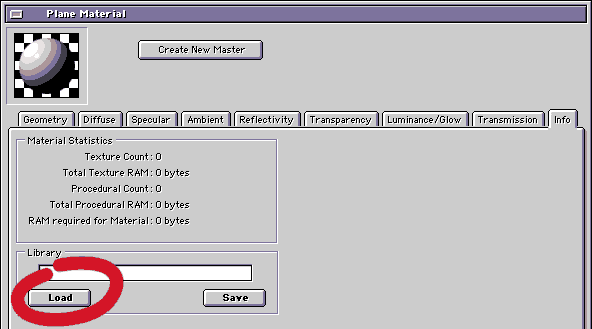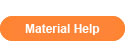|
|||||||
|
|
|||||||

| (US) ElectricImage |
| (US) 3DNY.com |
| (US) DV Garage |
| (US) Post Forum |
| (SP) Macuarium |
| (SP) EIU Spain |
| (JP) Studio Momo |
| (JP) Kagiba BBS |
| (US) ElectricImage |
| (US) 3DNY.com |
| (US) DV Garage |
| (US) 3D Buzz |
| (JP) Takashi Inoue |
| (SP) Eterae studio |
| (SP) Triade |
| (US) MForge Presets |
| For Universe Mac/win Kindly provided by Toby Thain at Telegraphics |
| Electro help - English |
| What is a "Material" in Electric Image? A Material gathers all the parameters that form the final look of an object, as for example the surface color, the specular brightness, the object's bloom or its bump. Materials can include shaders or textures bitmap. These textures and shadersare not stored directly into the material, instead they are are stored as a external reference towards the original file.When a Material is loaded, Electric Image may open a dialog-window in order to locate all the associate files needed to properly render the Material. How to use a Material? Once the Material files have been downloaded to the hard disk, simply drag them inside the folder " EI Materials " (Also they can be organised in subfolders inside this folder, as for example "Metals", "Water", "Skies" etc). Once in the Animator project , double click on the object on which you want the material applied (in the scene or on the Project Window).This will open the Object Info window. Now click on the sphere on the Object Info window to open the Material Windowl (A shortcut to the Material Window is command+double clic in MacOS or control+double clic in Windows). |
||
|
||
| Scale: Wherever possible, all the materials are designed with a real scale in mind. It is worth saying that a Granger Unit ( standard measure in Electric Image Universe Animator) is equivalent to 1cm, hoping that this conversion facilitates the application of the materials. Example: the spheres used in the preview images are 200 G.U. diameter, and therefore the material has been applied as if the sphere were sized 2 meters. The cubes size is 1,50m. Some advices for Cartoon Materials Modeling: The cartoon material adapts generally better on finished and detailed shapes. Don't hesitate to polish the models and specially, exaggerate its details. Lighting: Most of these materials are very sensitive to light. You should start with only a light source, changing its orientation and intensity and checking out how the material reacts, before adding additional light sources. Smoothing: The smoothing-angle of a model has a great influence on the outlines. A model smoothed with an angle of 40 ° (the default smoothing value) will fix more contours than a model smoothed with a 90 ° value... It is good to know that the smoothing angle can be specified also at the moment to import the fact file into Animator. Outlines: If the outlines seem to be smaller or bigger on a model, this is purely a fact of scale. The sizes of the contours can be changed into the material in order that they adapt to your needs. Animation: Take into account that the contours or outlines do not grow or diminish according to distance, which can drive you to esthetic problems. |